Photo by Corrine Kutz on Unsplash
Disclosure: This post includes affiliate links. That means I may receive a commission if you make a purchase through my links. There’s no extra cost to you and it helps to support the blog. Thank you!
What’s Random Blogging Tips?
Hello and welcome to Random Blogging Tips—the latest evolution of what were my semi-regular blog/podcast updates (more on this below).
This new series replaces my blog updates and will be a randomly-occurring collection of… random blogging tips! The purpose is to share all kinds of things (big and small) that I’ve learned, figured out, or discovered in my blogging journey.
Why share random blogging tips?
Since this is an FI blog, there’s virtually no chance these posts will rank at all in Google. So, I’m definitely not doing this for the traffic! Instead, I’m just doing what makes me happy: sharing my knowledge and experience with others.
In Random Blogging Tips, I’ll share things that I learned the hard way and/or I think might be helpful to you. If I can save you time, prevent you from making my mistakes, or help you grow your blog just a little, that makes it all worth it!
Why the randomness?
I used to include blog updates and tips in my monthly updates. However, they always seemed out of place in those posts. So, I decided to split them off into their own posts:
The intention was to regularly post blog updates and tips every quarter. But… after my Q2 2020 update, things went sideways and I haven’t shared a blog/podcast update since. 
I’ve come to realize that I can’t maintain a consistent schedule for anything on the blog—no matter how hard I try! (It’s one of my greatest blogging frustrations.) So, similar to my weekly-ish* posts, these Random Blogging Tips posts will appear irregularly.
*I’m happy to report that so far in 2021, I’ve been able to maintain a weekly posting schedule. I’m not sure if I’ll be able to keep it up, but I’ll keep doing my best!
Random Blogging Tips #1: How to Improve Your Site Speed
With that, let’s get started with Random Blogging Tips #1! In this edition, the theme is site speed. Why? Well, out of necessity, I recently had to work really hard on this.
My site speed improvement journey
Over the last couple of months, I was having major issues with my blog. Thankfully, the frontend was working fine, but doing anything in WordPress was painful.
It was constantly freezing, crashing, and even took down the Explore FI Canada site a couple of times. (My blog and podcast are on the same hosting plan.)
I spent countless hours with my amazing host, who tried everything to troubleshoot the issue with me. I also took care of most of the things from this very helpful article… but I was still having serious issues.
In this Random Blogging Tips post, I’ll share everything I learned from this frustrating, but ultimately successful experience. I hope it’ll save you from pulling your hair out!
Why you should care about site speed
We’ll get into the tips right after this… but first, I’ll briefly explain why site speed matters:
- It helps your site rank higher in Google searches.
- It lowers your bounce rate.
- It’s a better experience for your readers.
- It helps speed up WordPress (when you need to edit posts or make other changes in the backend).
Basically, if you want your site to grow and be seen, and have readers come back to your site, you need to pay attention to site speed! Got it? Okay, let’s dive into those tips!
Tip #1: Contact your hosting provider
Your hosting provider has access to your usage analytics, so they can provide some insight into what’s slowing down your site. In addition, they can usually suggest ways to fix the issues (or even implement the fixes for you).
My hosting provider, Web Hosting Canada, is particularly amazing in this area. (They really are—I’m not just saying it!) I honestly don’t know how they provide such great tech support while also offering such low prices.
I always turn to them when anything goes wrong on either of my sites. 99% of the time, they’re able to quickly fix the issue, explain the fix and what caused the problem. Sometimes, it’s something I did to break my site, and yet they come to my rescue every time!
In this situation, Web Hosting Canada worked tirelessly with me over several weeks to figure out my speed issues. To their credit, they suggested the best solution right at the start. But I refused to listen and stubbornly insisted we try a dozen other things first!
They humoured me all the way through until I was finally convinced to follow their initial suggestion. (See Tip #8.) Hopefully, you’re with a good host and are receiving equally helpful service. If not, you may want to consider switching to Web Hosting Canada.
If you’d like to switch to Web Hosting Canada, please consider using my affiliate link to sign up. There’s no extra cost to you, and you’ll be helping to support the blog. Thank you!
Tip #2: Update your PHP
You should try to keep your PHP updated to the latest stable version. This will keep your site secure and ensure your site continues to function properly. Many of the weird issues I’ve had on both of my sites were quickly fixed by updating the PHP.
If this task scares you (it did the first time I did it) ask your host for help. My web host was so patient in guiding me through the process. They also showed me how to roll back to the previous version, in case of any bugs the update caused.
Tip #3: Minimize plugins
Most of us (me included) probably use a few too many plugins. I’ve read conflicting info on this, but most WordPress experts advise using no more than 20. Some even say to keep it under 10, but that’s impossible for people like me who don’t know how to code!
At my maximum, I had 35 plugins activated on my blog (!) but I now have it down to a more reasonable 28. I’m still working on getting it even lower, but it’s not easy! Three plugins were mandatory for my theme, and I need two to go along with Elementor (which is a plugin in itself).
Of the remaining 22, most are critical to my blog’s functioning and the rest are nice-to-haves that make my life a lot easier. However, I do revisit my plugins frequently and delete or deactivate the ones I’m not actively using.
Another way I’ve been able to minimize my plugins is by making use of the plugins/extensions provided by my web host. I never knew this was an option, but it’s awesome!
Not only does it take the load off your site and WordPress dashboard, but oftentimes, your host’s plugins/extensions are more robust and effective than the analogous WordPress plugins.
Tip #4: Switch to lightweight plugins
Whenever possible, opt for the lightest-weight plugin for the functions you need. I’m not savvy enough to know to assess a plugin for this except by reading reviews!
But to help you get started, here are some that I use because they’re simpler and/or lighter weight than their more popular alternatives:
Tip #5: Turn off avatars
I haven’t done this myself because I like seeing little icons beside my commenters’ names. I also like that my readers can use their Gravatars if they have them. It adds a little bit of extra personality to the comments.
However, if you don’t care about avatars and/or want to speed up your site a little bit more, this may be worth considering. Another option, if you’d like to customize the avatars to match your blog, is to create your own.
Doing this, and hosting the icon files on your server further helps to lighten the load on your site. However, it requires you to either have some coding know-how or install yet another plugin (which could add more scripts to your site).
If you’re interested in doing this with coding, this helpful (though dated) article shows you how.
Tip #6: Get a site speed audit and optimization
In my October 2019 blog and podcast update, I wrote about my experience getting a site speed audit optimization done through Fiverr. (See Task 2: Optimized site for improved speed in my October 2019 blog update for all the details.)
I was thrilled with the results that Haider (my Fiverr WordPress developer) delivered. My site was speedy and ran well for over a year. However, in late-2020, I noticed my site was slowing down again, so I reached out to Haider once more.
As he did last time, he came through and over-delivered! My site went from around 70 on Google Pagespeed Insights to 96 (on desktop) and from somewhere in the 30s to 65 on mobile.
Through the entire process, Haider once again answered my endless questions and requests with patience and efficiency. He went way beyond the scope of the order, so I actually ended up paying him an extra tip to thank him for his extraordinary effort.
In total, it cost me about $50 USD—which I think is very affordable for what Haider delivered. Note: he was running a promotion when I placed my order in January, so his rates are higher now. However, he’s open to negotiation, so you can try to ask if he can give you a discount.
If you’d like to work with Haider, please consider using my Fiverr affiliate link to place your order. There’s no extra cost to you, and you’ll be helping to support the blog. Thank you!
Why did you need to redo your site optimization?
If you’re wondering why I had to have another site speed optimization, it’s because, since my last optimization, I switched ad providers and created a child theme.
These changes undid some of the optimizations that Haider performed for me the first time (or added new issues). He had to re-audit my site, figure out the cause of the issues, then implement the fixes.
Tip #7: Reduce your CPU usage
If you’re finding:
- It takes forever to log into your WordPress admin;
- Once logged in, WordPress lags when you do anything in your dashboard or when editing posts…
… it’s probably because your site is using too much CPU! This issue can be caused by many (MANY) factors, which is why it’s so challenging to remedy.
Fortunately, I found this amazing article to help me tackle the issue, one step at a time: How To Reduce CPU Usage In WordPress (And Avoid Getting Bandwidth Limit + CPU Errors Where Your Site Gets Shut Down)
It served me well as I methodically worked on speeding up my site. Here’s the list of 26 fixes the post recommends, and my comments on each:
1. Check Your Website’s CPU Usage
I never knew it was possible to do this, but indeed, I found this feature in my cPanel. (You can ask your host if you don’t know where to find these analytics.)
2. Ditch Shared Hosting
It’s hard to justify paying for expensive hosting on dedicated servers, so this suggestion isn’t helpful for most of us. However, it prompted me to look into alternatives. Through that research, I found a very affordable solution. (See Tip #8 for more on this.)
3. Eliminate High CPU Plugins
This was a tough one. I’m already quite a minimalist when it comes to plugins (and yet, I still have close to 30)! Every plugin I have serves a specific, important purpose, so it’s hard to do much in this area.
However, it was still helpful to install (yet another) plugin called Query Monitor, which helped me understand which plugins were hogging all the CPU. A lot of it was system-required plugins, but I also found that Wordfence was consistently on the list.
This prompted more research and led me to get rid of Wordfence in favour of ModSecurity—the security plugin that came included free through my host. There’s less load on WordPress with ModSecurity since it runs off my web host’s server instead of my WordPress installation.
4. Rethink Your Page Builder
This was a really tough one to get around because I LOVE Elementor and the level of control it gives me over my layout. But I was hellbent on speeding up my site, so I was willing to consider ditching Elementor if needed.
The two best alternatives were plain old Gutenberg or Oxygen. But Gutenberg still isn’t good enough to replace a page builder like Elementor. (It’s not truly WYSIWYG and doesn’t offer as many advanced features as Elementor.)
Oxygen would be amazing if I was an experienced web designer with strong coding skills—but that is not me. I simply don’t have the know-how to rebuild my site from scratch or deal with updates down the road.
In the end, I learned that Elementor is one of the better page builders out there. It’s not perfect, but it does a decent job at optimizing its scripts and not adding a ton of bloat to sites. For now, I’ll stick with it (even if a Gutenberg or Oxygen-built site would be way faster).
5. Clean Your Database
This is really easy to do if you have a caching plugin like WP Rocket. I schedule database cleanups to run regularly, and often manually initiate one after I’ve done a lot of editing in WordPress. Database cleanups definitely seem to help with backend site speed, so be sure to do them often!
6. Upgrade To PHP 7.4
I discussed this earlier in the post—jump back up to Tip #2 for more info.
7. Offload Resources To CDNs
I often curse my use of my CDN (Cloudflare) for complicating things for me in the backend (that’s a whole other post) but I still use them because the benefits outweigh the hassles. It does speed up my site and makes it more secure.
I use the free version of Cloudflare, which is good enough for me. It isn’t the easiest to use, and the tech support is non-existent. But it’s integrated into many WordPress plugins and hosting providers, so it’s the best choice for most bloggers.
8. Disable WordPress Heartbeat
I didn’t know WordPress had a heartbeat until I read this article! Luckily, Heartbeat control is built into my caching plugin (WP Rocket) so it was really easy for me to reduce its activity. Disabling it completely requires a whole other plugin, so I opted against that and just went with whatever WP Rocket could do.
9. Disable Usage Tracking From Plugins
I don’t usually allow plugins to track my usage, so this wasn’t an issue for me. However, if you do allow this type of tracking, you may want to reconsider. I don’t think it makes a huge difference, but it’s an easy thing to change, so why not?
10. Disable Unused Plugin Functionality
This tip is for plugins with multiple functions (e.g. Jetpack, Elementor). If there are any extra functions included with these plugins that you don’t use, turn them off! Again, it’s not going to make a huge difference, but every little option adds up, so it’s worth doing.
11. Disable SiteGround’s SG Site Scanner
I don’t use SiteGround, so this didn’t apply to me.
12. Disable Resource-Hungry WooCommerce Features
I don’t use WooCommerce either, so this also didn’t apply to me.
13. Check For Errors With Your Cache Plugin
Thankfully, I was already using the cache plugin that this article recommends: WP Rocket. However, I didn’t know that I could further optimize WP Rocket by changing some settings.
14. Reduce Bloat
I didn’t do this. I’m not sure why, but it just sounded kind of scary and overwhelming! I probably should read more about it and take care of it at some point. (After all, much of my CPU usage is due to the bloat that’s built into WordPress.)
15. Add A Firewall
I was using Wordfence for this. I was very happy with it, but when I discovered how much CPU it used and that my host’s security plugin (ModSecurity) was a faster option, I replaced Wordfence with it.
16. Increase Connection Limits
I don’t understand the purpose of this or what it is, so I didn’t do it.
17. Block Bad Bots
I was using Wordfence to do this. But it’s a slow plugin, so I replaced it with ModSecurity, which is provided by my web host. I’m not 100% sure if ModSecurity protects against bad bots, so I should probably install Blackhole For Bad Bots as the article suggests.
18. Replace WP-Cron Jobs
It was a bit scary, but I actually did this! It turned out to be really easy. Unfortunately, one of my favourite plugins, Revive Old Posts, couldn’t function with an infrequent cron job frequency. So I had to undo the changes and leave wp-cron as it was.
19. Optimize Images
My Fiverr guy, Haider, taught me this and I’ve been very diligent about it since. I size my images properly in Photoshop, then use Shortpixel to further optimize them.
20. Block Comment Spam
I use Anti-Spam Bee for this but might switch to the plugin recommended in the article.
21. Protect Your WP-Admin
This was another scary-sounding thing that I didn’t do. But I should do it because it helps page speed and I don’t want hackers breaking into my site.
22. Minimize Third Party Requests
This is a tough one because many of these third-party scripts are necessary. However, I do my best to minimize them. I still have more work to do in this area, particularly with Google Fonts and Font Awesome. Those are on my to-do list.
23. Avoid Resource-Hungry Themes
I think my theme (Redwood from Solo Pine) is pretty lightweight. However, Haider mentioned it has some extra elements I’m not using—and they can’t be removed. These elements could be slowing down my site, so I may want to eventually find a lighter theme.
25. Delete Unused Plugins + Themes
This is one of the easiest things to do, so be sure to keep on top of this!
25. Host Download Files On Dropbox
I don’t think I have any downloadable files on my site at the moment. But I may eventually create freebies to download, so this will be a helpful tip to keep in mind.
Tip #8: Upgrade your web hosting plan
I saved the best tip for last. This was what made the biggest difference in resolving my WordPress speed issues. My web host gently tried to tell me this was likely the solution to all my issues, but I refused to listen!
I rationalized: My site’s still tiny… nothing much has changed in the two years since I started blogging… it’s impossible that I would need a better hosting plan!
As it turns out, I was wrong. My site has changed:
- I’ve joined a premium ad network (Monumetric).
- I run more ads with Monumetric than I did with Google AdSense.
- My posts are getting longer and more media-heavy.
- I use Elementor to edit those posts, and that requires a lot of CPU usage.
- My traffic is overall higher than when I started my blog.
Why I finally upgraded
I tried just about everything listed in this post, but WordPress continued to freeze and crash on me. I wasted hours every day waiting for WordPress to load, researching fixes, and troubleshooting on my own and with Web Hosting Canada.
It was time to upgrade, and I’m so glad I did. I was happy to stick with Web Hosting Canada, but upgraded to the WP Pro Plan and prepaid for three years.
Once the migration happened and my site switched over to the new server, all my problems went away. I couldn’t believe the solution was there all along, but I refused to take it!
If you’re struggling with site speed issues, don’t be cheap like me! Consider upgrading your hosting plan—it could be exactly what your site needs.
More to share
The WP Pro plan I upgraded to is what’s known as managed WordPress hosting. WHC’s plans are waaay more affordable than any other managed WordPress plan I could find (while still providing quality service and speed).
I have a lot more to say on this topic, but this post is long enough! I’ll save my full commentary for Random Blogging Tips #2.
If you can’t wait and want to learn more, I’ll leave you with these posts, which explain why I chose managed WordPress hosting through the WP Pro plan at Web Hosting Canada:
Closing thoughts
Improving site speed is critical if you want a successful, growing, and properly-functioning blog (both on the frontend and backend). There are lots of big and little things you can do to help your site perform better.
I hope you learned a thing or two from this post and that I saved you from some hair pulling and late-night headaches! If you have additional tips to share, have alternative suggestions, or catch any errors in my tips, please leave a comment!
Also, feel free to ask questions if you have any. I can’t promise that I’ll know the answer, but I’ll try my best to help!
Support this blog
If you liked this article and want more content like this, please support this blog by sharing it! Not only does it help spread the FIRE, but it lets me know what content you find most useful. (Which encourages me to write more of it!)
You can also support this blog by visiting my recommendations page and purchasing through the links. Note that not every link is an affiliate link—some are just favourite products and services that I want to share. 🙂
As always, however you show your support for this blog—THANK YOU!
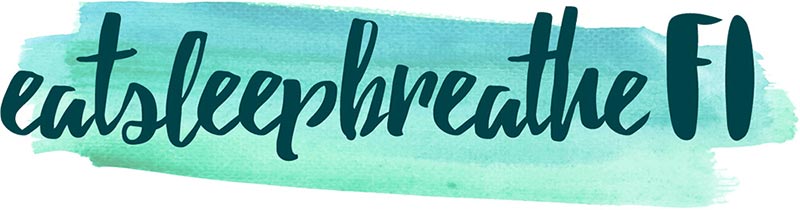


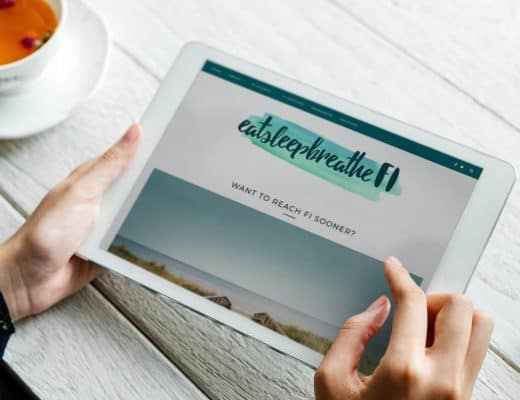

22 Comments
Maria @ Handful of Thoughts
March 24, 2021 at 7:26 amWow great post Chrissy. Site speed is something that I can always improve on. I took lots of notes and now need to play around with starting to implement your tips.
Chrissy
March 24, 2021 at 4:53 pmHi Maria—I was really hoping I’d be able to benefit others with my painful learning experience. I’m glad to hear you might be able to use some of this info. Let me know how things go!
Family Money Saver
March 24, 2021 at 11:07 amAll excellent tips. Being on a better server is definitely helpful, but most people can’t figure out the value/cost difference. I pay more not to be on the cheapest shared hosting plan and it 100% makes a difference with speed.
Your other tips are all bang on. One of the biggest issues I find people running WordPress have is plugin bloat slowing their sites down. Upgrading PHP from 5x is another big help and most people are being forced to do it now or you can’t update WP.
Chrissy
March 24, 2021 at 5:01 pmHi Family Money Saver—see, I was one of those who was aiming for close to the cheapest plan around! The costs were almost nothing, since I split the cost with EFIC. For the first couple of years, we had no issues. The low-cost hosting served both my sites well.
However, now that my site’s needs have increased, the upgrade has been noticeable and very much appreciated. I’m in denial no more, ha ha.
I always knew to limit the number of plugins, but I never fully understood why until I went through this experience. Now I get it! I just wish I had more knowledge about coding so that I could get rid of even more plugins. For now, I’ll just have to try my best to balance it all.
I can’t believe some sites are still on PHP 5x! Wow, that was way back! I was admittedly very afraid to upgrade the first time, but once you do it once, you realize how easy it is. It’s totally worth doing!
Thanks for the comment. I know you’re more knowledgeable than most about this kind of stuff, so I appreciate getting your point of view.
Shashi
March 24, 2021 at 11:17 amThank you Chrissy for sharing all the tips. As a relatively new blogger, these tips are very helpful. I usually have 20-30 pictures per post and loading time is always a concern even with performance-specific plugins. I was thinking of getting some help to review the blog and your Fiverr suggestion is perfect. I will let you know how some of your recommended changes impacted the blog performance.
Chrissy
March 24, 2021 at 7:27 pmHi Shashi—you have gorgeous photos on your site. It’s a tough balance to display them at a high resolution while also keeping site speed in mind.
It may be worth it to hire and expert to take another look at your site. My Fiverr guy will do an audit, tell you what needs to be done, then give you a quote before you commit. There’s nothing to lose if you just want to get his assessment of your blog!
Best of luck—site speed optimization is another rabbit hole of info to go into!
Shashi
July 15, 2021 at 12:05 pmChrissy,
I used your link and worked with Haider at Fiverr to improve my website performance. The audit report that Haider created was helpful to know that Mobile performance score (using Google Page Speed Insight) was low compared to Desktop. Over the last 12 months, the number of users has grown and is now getting close to the 1000/month mark. Mobile users account for the majority of the visitors to my blog. So I asked Haider to implement the changes he recommended.
The performance score varies from day to day, but I have consistently seen better mobile performance over the last few weeks. Prior to any changes, the Mobile Performance Score using Google Page Speed Insight was 69 and after the changes, it is around 88.
Thanks again for your post and your Fiverr recommendation. And yes, I already have an image optimizer plugin for my blog.
Chrissy
July 15, 2021 at 3:38 pmHi Shashi—thanks so much for using my Fiverr link. I’m grateful for the support… but more importantly, I’m glad you were able to see an improvement and learn more about site speed from Haider.
He and I haven’t been able to hit as high of a mobile score as you, so congrats on getting it to 88. That is no small feat! Mobile scores are notoriously difficult to improve on. Well done on all your improvements!
Chris @ Mindful Explorer
March 24, 2021 at 1:40 pmGreat post Chrissy and lots of helpful things in there. I would add one more thing if bloggers like me are reading this and have image intense websites. I use Imagify plugin to optimize all my images as I upload them to my blog posts. A great plugin
Chrissy
March 24, 2021 at 7:29 pmHi Chris—I haven’t heard of Imagify, but that’s a great tip. You have amazing photography and it always looks great on your blog. Clearly, you know what you’re doing!
Shashi, this might be helpful for you!
Tawcan
March 24, 2021 at 1:48 pmVery useful tips. Thanks Chrissy for sharing.
Chrissy
March 24, 2021 at 7:32 pmThanks, Bob! Experienced bloggers like you probably know most of this already. Hopefully it was still a bit helpful to you.
Sterling
March 24, 2021 at 3:14 pmThanks Chrissy! I hope to have this problem one day when my site traffic and media-heavy posts increase. I will be coming back to this!
Cheers
Chrissy
March 24, 2021 at 7:37 pmHi Sterling—if someone had shared a post like this with me a year or two ago, I would’ve run away screaming!
I still don’t understand everything, but having a bit more experience makes it slightly less scary now.
Feel free to reach out if you ever need help!
AnotherLoonie
March 24, 2021 at 8:19 pmThese are really great tips, Chrissy! My main problem seems to be Adsense. I get the “Reduce the impact of third-party code” warning, and when I check what code they’re talking about it’s “Google/Doubleclick Ads”! What a bother. Google’s own PageSpeed Insights telling me Adsense is my problem -.-
Chrissy
March 25, 2021 at 1:58 pmHi AL—you’re right, ads are a huge contributor to site speed issues. It is so ironic that Google itself creates issues with their own ads. 🙁
My Fiverr guy was able to minimize the impact of my Monumetric ads by making the Monumetric script load after my content loads. I have no idea how he did it, but it helped a lot!
David @ Filled With Money
March 24, 2021 at 8:49 pmGREAT POST!! Although I read all of the post, the words are flying by me and I will not remember what I read. However, I will be returning to it, I want to increase my site speed.
Also another tip: I think one plugin that’s defaulted in wordpress (I BELIEVE it’s Hello Dolly) is absolutely useless. It’s a plugin that just has a greeting in the top right corner from a media reference.
Final tip, Chrissy (you can certainly choose not to take it), you need to resize images. Your blog’s speed can be really good by simply resizing your images as it’s shown on Google Pagespeed Insights.
Good post.
Chrissy
March 25, 2021 at 2:01 pmHi David—LOL, yes, this was a pretty detailed post. I have already forgotten most of the things I did and how I did them. 😬
Yes, Hello Dolly is an annoying one! I’d forgotten about that until I migrated my site to the new server recently. My host set up a new WordPress install, and Hello Dolly appeared. I promptly deleted it!
As for image optimization, you’re absolutely correct! Everyone should do this. I have (terribly) still not gotten around to resizing all my images, but since my first optimization in October 2019, I’ve been sizing my images correctly. It makes a big difference!
Graham @ Reverse The Crush
March 25, 2021 at 8:09 amExcellent tips on increasing site speed, Chrissy! This is something I really need to improve on. I did look into with my host a while back, and I optimized some images. But I need to review your tips and look for other ways to improve. Thanks for sharing.
Chrissy
March 25, 2021 at 2:04 pmHi Graham—thanks for reading and commenting. It’s an ongoing process to maintain site speed. As it turns out, sometime in the last week or so, many of the optimizations my Fiverr guy did were undone. 😭
This was possibly caused by my site migration to the new, faster server. We’re not sure, but he will need to redo it for me now. Sigh! I am considering a monthly retainer so that he can keep my site constantly optimized.
Impersonal Finances
March 31, 2021 at 9:27 pmThis is really helpful stuff! I admit the technical aspects to blogging are often beyond me haha. I will definitely revisit this post in the future–thank you for sharing!
Chrissy
April 1, 2021 at 10:56 pmHi Impersonal Finance—I HATE the technical side of blogging! It’s a never-ending headache (like home maintenance) and takes up way too much of my time! Thanks for reading. Hopefully your site will never slow down, so you’ll never need any of these tips. 🤞